Contents
• Introduction
• Installing the Ecosoft Smart Grid Controller
• Network Configuration
Introduction
The Ecosoft Smart Grid Controller 1 (SGC 1) is a device that is able to operate a heat pump to keep the heating costs as low as possible, by benefitting from energy price fluctuations during the day. Because cheap energy is more than often green energy (solar and wind energy), there are benefits for the environment as well.
Every day, the SGC creates a planning with “moments to switch” and takes the following into account:
• Your location (where outside temperature and prices depend on)
• The efficiency of your heat pump at certain outside temperatures
• The electricity prices during 24 hours of a day
• The efficiency of your gas boiler (if present)
• The current gas price
• Your preferences filled out in the energy planner.
The SGC is suitable for hybrid heat pumps as well. For example, if at some time during the day, gas heating by the gas boiler is cheaper than the electrical power heating by the heat pump, the SGC can switch the heat pump in a lower operating mode.
The SGC should only be installed by an expert installer.
Installing the Ecosoft Smart Grid Controller 1 (SGC1)
The Smart Grid Controller 1 (SGC) is designed to control the SG-mode of a heat pump. Relay 3 and 4
(RL-3 and RL-4) of the SGC are intended to be connected to the Smart Grid ready interface of the heat pump. These are marked in the diagram to the left as SG1 and SG2. The Smart Grid interface defines 4 modes (halt, normal, boost, max). If the heat pump only supports EVU (only 2 modes: halt, normal), then only connect SG1, and do not configure the boost and max modes in the Smart Grid Controller energy plan.
Caution: the screws of the power connectors are open and hold 230V, so take safety measures to ensure they are not touched. Relay 1 (RL-1) is also electrically unsafe, because of the short distance (<3mm) between it and the power connectors.
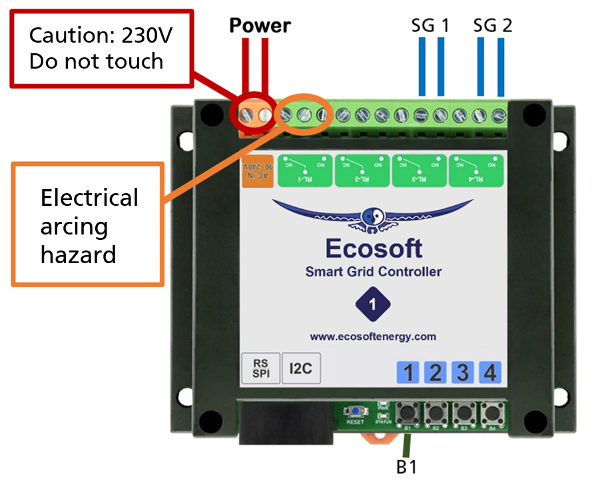
Network Configuration
After power up, the controller is by default a temporary WiFi Access Point. The lower LED should blink. If not, then press button-1 six times quickly to put it into WiFi AP mode.
• On your phone, go to the WiFi settings and search for new networks.
• Connect to the network called “SGC”. It may take a few seconds up to a couple of minutes before this network appears in the list.
• In the browser on your phone, go to http://192.168.4.1. This is a temporary address; after configuration the SGC will no longer be reachable at this address.
• When prompted to log on, use these credentials: Username = eco Password = power
• The controller shows a list of detected WiFi networks. Select your own WiFi network and fill in the WiFi password that belongs to it.
• Optionally, choose a hostname for the SGC in the network. The default name is “SGC”. This name you can use later to access the switch via the browser. If the name remains “SGC”, the switch will be accessible via http://sgc.local.
• Press Save. It might take a minute before the SGC establishes a connection to your WiFi network. When a connection is successfully made, the browser will show you the new IP address that your network has assigned to the SGC. Within a few seconds, the browser will open this address.
• Your phone should be reconnected to your own WiFi network; generally this will happen automatically. If the SGC prompts you to log on again, fill in eco and power, as before.
• If the SGC page doesn’t open or the page doesn’t prompt you to log on, you can try to reload the page. As an alternative you can access the switch via http://sgc.local or by entering the new IP address directly.
